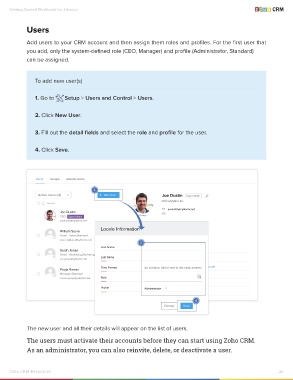Page 21 - Getting Started Workbook for Admins
P. 21
Getting Started Workbook for Admins
Users
Add users to your CRM account and then assign them roles and profiles. For the first user that
you add, only the system-defined role (CEO, Manager) and profile (Administrator, Standard)
can be assigned.
To add new user(s)
1. Go to Setup > Users and Control > Users.
2. Click New User.
3. Fill out the detail fields and select the role and profile for the user.
4. Click Save.
Users Groups Activate Users
2
Active Users (4) New User Joe Dustin Super Admin
New User
CEO at Zylker Inc
Search
joedustin@Zylkerinc.net
Joe Dustin
Change
CEO, Super Admin
joedustin@zylkerinc.net
Locale Information
HIDE DETAILS
William Stone
i Head - Sales,Standard
stone.williams@zylkerinc.net Social Profiles
3
First Name
Sarah Jones First Name Joe
Head - Marketing,Marketing
sarajones@zylkerinc.net Last Name Last Name Dustin
joedustin@zylkerinc.net
An invitation will be sent to this email address
Time Format Email An invitation will be sent to this email address
Pooja Raman
i Manager,Standard Role CEO
raman.pooja@zylkerinc.net Role
Profile Administrator
Profile Administrator
Administrator
Alias
4
Cancel Save
Save
The new user and all their details will appear on the list of users.
The users must activate their accounts before they can start using Zoho CRM.
As an administrator, you can also reinvite, delete, or deactivate a user.
Zoho CRM Resources 20